Update the Firmware on Your iBridge
To keep your iBridge working its best and allow it to connect to iOS 11
you will need to update the firmware.

Your iBridge will still work with iOS 10 after the update.
Do I need to update?
Do you have the original iBridge? If so, you need to update the firmware.
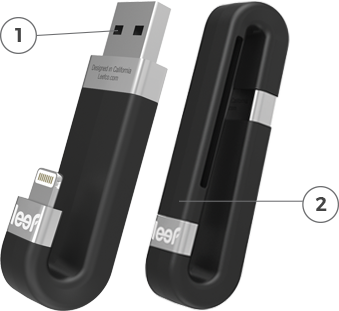
iBridge
The original iBridge has
1 - Two holes in the USB connector
2 - A hard plastic cap
Products that don’t need updates
-


iBridge 3
New iBridge with rubber keychain holder
-


iAccess
microSD Card reader with “j’ shape
-


iAccess 3
microSD Card reader with rubber keychain holder
What do i need?
The Firmware Updater will run on Computers and not on iOS devices.
iBridge
Original iBridge with plastic cap
Computer
Windows 7 or later
Internet Access
You will need to download the Firmware Updater
How do i update?
It’s only 4 steps. Remember, you will need your iBridge, a computer running Windows and an internet connection.
-
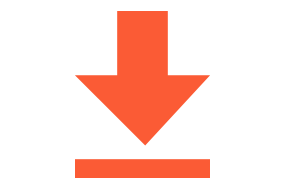
1 - Download & Extract
the FW updater-
Download the Firmware Updater
-
Extract the downloaded iBridgeUpdater.zip file. right click > extract all)
-
-

2 - Run the program
-
Open the extracted folder
-
Double click on the iBridgeUpdater.exe file to run it
-
Say “okay” to any security
-
-

3 - Plug in iBridge and update
-
Plug in iBridge
-
Click the “Update Now” button
-
Watch the progress... it is quick
-
-
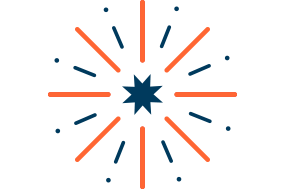
4 - Success
-
Eject and unplug iBridge
-
Now that your iBridge is updated you can use it with Apple devices using iOS 10 and iOS 11
-
NOTE: The firware update will not make any changes to your content on Leef iBridge. As is the case with any software update, we still recommend that you back up your content before performing the update to ensure all your content is safe.
Can you show me?
Check out a video of how to run the Firmware Updater
Firmware Updater (Windows)
The Firmware Updater will run on Windows Computers and not on iOS devices.
IT’S NOT WORKING
Don’t worry. You’ve got options.
-
Turn off your antivirus software
-
If you see a blank screen, click on maximize icon
-
If the update results in an error, please reformat your iBridge as shown here and try to run the update again
-
Make sure the iBridge is securely plugged into the USB port of your computer
-
Use another USB port on your computer (do not use a USB hub)
-
Reboot your computer
-
If the firmware update was successful but you still cannot connect to your Apple device, make sure your Apple device is on the latest version of iOS 11
-
If there are still problems try this updater. It will run just like the last updater
-
Contact us via chat on the website or email if you still need help. We’ve got you covered
Thanks,
Your Leef Family











